Ollama CORS and Host Binding
If you would like to use Ollama with Catalyst you need to allow CORS
Check whether CORS is enabled
curl -X OPTIONS http://localhost:11434 -H "Origin: http://example.com" -H "Access-Control-Request-Method: GET" -IHere we are checking if origin example.com is allowed
If you get this output
HTTP/1.1 403 ForbiddenDate: Wed, 09 Oct 2024 10:12:15 GMTContent-Length: 0It means CORS is not enabled
Enable CORS
On macOS
Section titled “On macOS”launchctl setenv OLLAMA_ORIGINS "*"or any origin you would like for example
launchctl setenv OLLAMA_ORIGINS "example.com,voov.ai"Binding
Ollama listens on port 11434 only on localhost, if you would like it be accessible in network
launchctl setenv OLLAMA_HOST "0.0.0.0"You need to restart ollama after doing this
Surviving a reboot
Section titled “Surviving a reboot”To ensure that the OLLAMA_ORIGINS environment variable is preserved across reboots on macOS, you need to configure it in a way that launchd can apply it at startup. Here’s how you can do it:
-
Create or Edit the Launch Agent: You can create a new plist file for your environment variable or edit an existing one if you have one.
-
Create a Plist File: Create a new plist file in
~/Library/LaunchAgents/. For example, you can name itcom.yourname.setenv.plist. -
Edit the Plist File: Open the plist file with a text editor and add the following content:
<?xml version="1.0" encoding="UTF-8"?><!DOCTYPE plist PUBLIC "-//Apple//DTD PLIST 1.0//EN" "http://www.apple.com/DTDs/PropertyList-1.0.dtd"><plist version="1.0"><dict><key>Label</key><string>com.yourname.setenv</string><key>ProgramArguments</key><array><string>/bin/sh</string><string>-c</string><string>launchctl setenv OLLAMA_ORIGINS "*"</string></array><key>RunAtLoad</key><true/></dict></plist> -
Load the Plist File: After creating or editing the plist file, load it with
launchctlto apply the changes:Terminal window launchctl load ~/Library/LaunchAgents/com.yourname.setenv.plist -
Verify the Environment Variable: To verify that the environment variable is set correctly, you can check it in a new terminal session after rebooting or by running:
Terminal window launchctl getenv OLLAMA_ORIGINS
This setup ensures that launchd sets the OLLAMA_ORIGINS environment variable to "*" every time your user logs in. If you want this to be system-wide (applies to all users), you can place the plist file in /Library/LaunchDaemons/ instead, but note that this requires administrative privileges and the plist content might need slight adjustments.
By following these steps, the OLLAMA_ORIGINS environment variable should persist across reboots.
On Windows
Section titled “On Windows”Go to System Properites -> Environment Variables.
Add the variables OLLAMA_HOST and OLLAMA_ORIGINS depending on your requirements
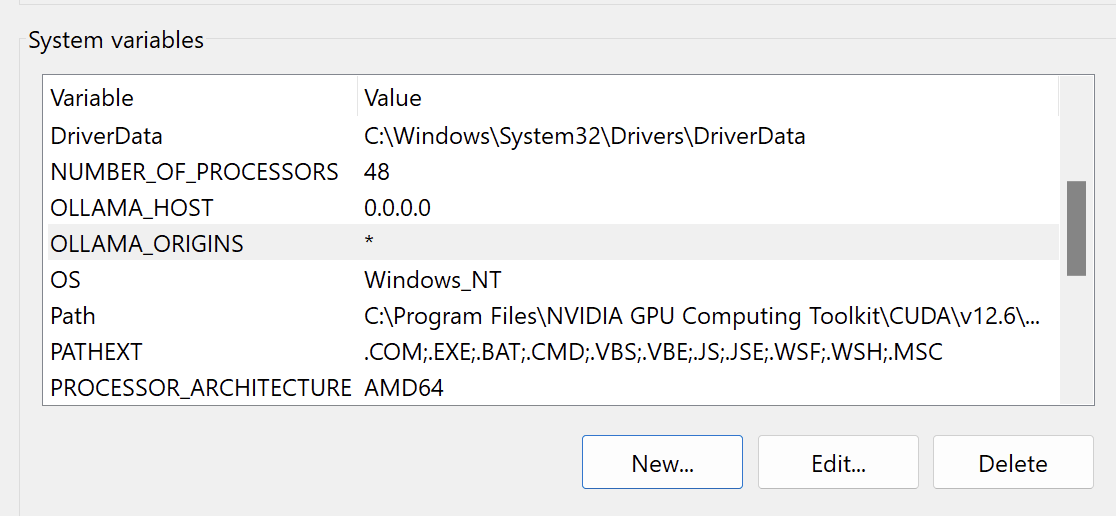
On Linux
Section titled “On Linux”Edit the ollama.service using the following command
sudo systemctl edit ollama.serviceAdd the following environment variables
[Service]Environment="OLLAMA_HOST=0.0.0.0"Environment="OLLAMA_ORIGINS=*"Then restart the ollama service
sudo service ollama restartTesting
Section titled “Testing”Your output should be like below if everything is setup right for Origins
(base) ➜ ~ curl -X OPTIONS http://localhost:11434 -H "Origin: http://example.com" -H "Access-Control-Request-Method: GET" -IHTTP/1.1 204 No ContentAccess-Control-Allow-Headers: Authorization,Content-Type,User-Agent,Accept,X-Requested-With,X-Stainless-Lang,X-Stainless-Package-Version,X-Stainless-Os,X-Stainless-Arch,X-Stainless-Runtime,X-Stainless-Runtime-Version,X-Stainless-AsyncAccess-Control-Allow-Methods: GET,POST,PUT,PATCH,DELETE,HEAD,OPTIONSAccess-Control-Allow-Origin: *Access-Control-Max-Age: 43200Date: Wed, 09 Oct 2024 10:13:26 GMTto make sure binding is correct, run the following command
(base) gavi@node1:~$ netstat -an |grep 11434tcp6 0 0 :::11434 :::* LISTENAs you can see the port is bound to all IPs on the machine